Simulation
This page describes how you can simulate wiimotes and extensions if you don't have these devices (or for debug purpose).Connection
After you've launched the application you must use "Application -> Start wiimotes discovery..." menu option to start the discovery process.A modal window appears with an explanation text within:
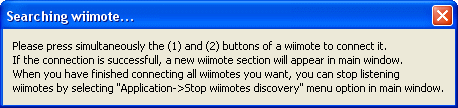 To simulate a faked wiimote detection you have to press the [Ctrl]-[W] key combination.
To simulate a faked wiimote detection you have to press the [Ctrl]-[W] key combination.Then a special icon appears inside the main window. Its unique identifier is displayed as the title of the border arround its icon.
The first faked wiimote will have number 10 (next will be 11, ...). You can have a maximum of 7 connected wiimotes, faked or not.
For example you can have 3 real and 4 faked wiimotes.
In the example below we have 3 faked wiimotes:
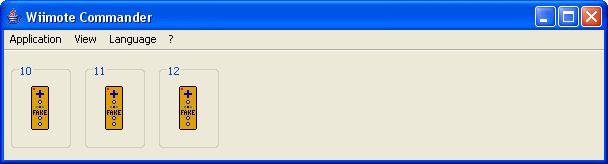
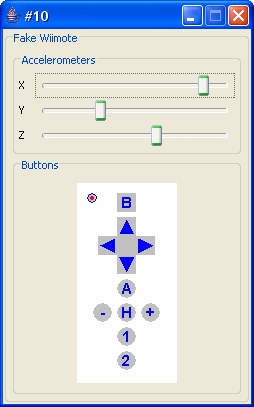
Wiimote
Within the window to simulate a wiimote events, you can:- Press any button (one at a time). You can see below we are pressing the (+) button.
- Press the "Power button" to terminate the application.
- Simulate acceleration values using sliders on three axes (X, Y and Z).
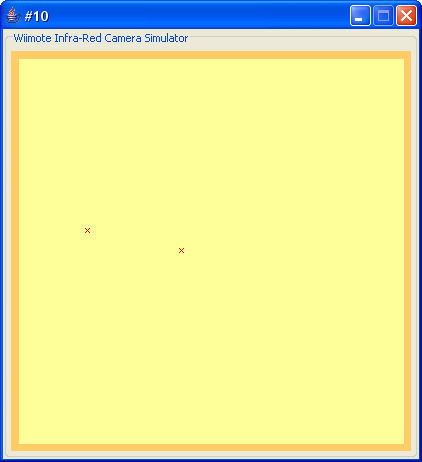
Infra-Red
Within the window to simulate a wiimote events, you can:-
Simulate Infra-Red points from the wiimote camera:
- There are two initial points (Red crosses).
- Move existing points by simply dragging them.
- Add a new point by positioning the mouse pointer on a free area (no point under) and by pressing the [Shift] key while using the left mouse button.
- Remove a point by positioning the mouse pointer on an existing point and by pressing the [Shift] key while using the left mouse button.
- You cannot have more than four points.
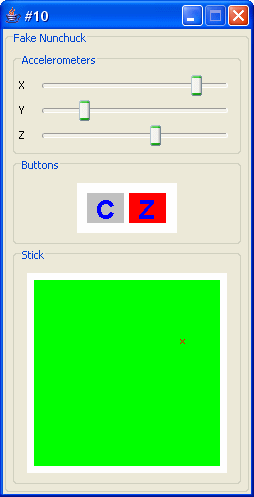
Nunchuck
Within the window to simulate a nunchuck extension events, you can:- Press any button (one at a time). You can see below we are pressing the [Z] button.
- Simulate acceleration values using sliders on three axes (X, Y and Z).
- Simulate the analog stick position by dragging the red cross with the mouse.
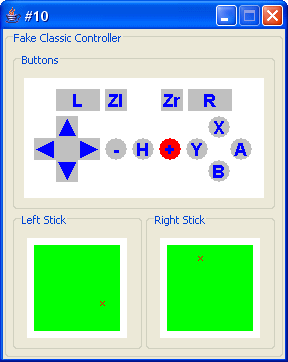
Classic Controller
Within the window to simulate a classic controller extension events, you can:- Press any button (one at a time). You can see below we are pressing the (+) button.
- Simulate the left and right analog sticks positions by dragging the corresponding red crosses.
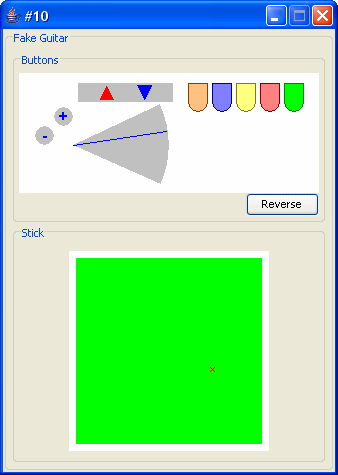
Guitar
Within the window to simulate a guitar extension events, you can:- Press any button (one at a time). You can see below we are pressing the (+) button.
- Simulate the whammy bar position by dragging the blue line that represent it (inside the buttons panel).
- Simulate the analog stick position by dragging the red cross.
- If you clic on the [Reverse] button, the guitar layout will be reversed to look as if you had it in hands.


 Français
Français 
